How to add microchips to MyVet
f you buy microchips directly from us, we upload your microchips on the day of dispatch so you never have to add microchips to your MyVet account. If you buy via a wholesaler you’ll have the option below to add them to your account based on the boxes you receive.
This article has 2 options
Step-by-step guide with pictures
Step-by-step guide
Step 1
Make sure you’re logged into MyVet and navigate to Microchip Registration. When on this page you’ll see a button which is called + Add Microchips
Step 2
You’ll then see a drop-down where you can select a Batch number. If your batch number isn’t displayed type in the batch number. You can find your batch number on either the side for single-use syringes or the bottom for needle-only microchips as shown below in the image.
Step 3
Now we need to add that information:
- Select the batch number
- The box numbers will appear beneath the batch number
- Tick the box numbers you have received
- You can hover over the microchip number to see a full list of microchips in that box
- Click “add selected batches” to add those boxes to your account
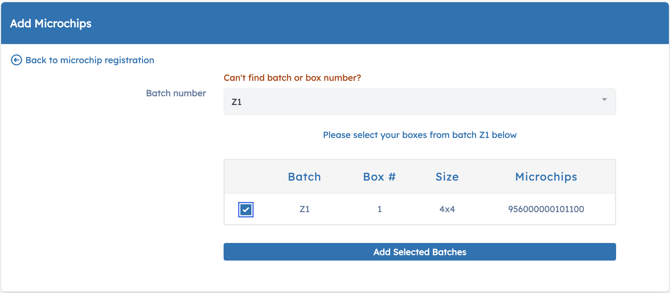
Please ensure you only add box numbers you have received

That’s it you are all done! you can now register your microchips!
